Whether you’re an entrepreneur sharing product updates, a teacher creating instructional materials or simply someone who loves to share visuals online, snipping tools can save you time and help you get work done faster.
The built-in screenshot tools that come bundled with macOS have improved over the years, but they may not be enough for your specific workflow.

Xnapper
Xnapper is a screenshot app that makes it easy to share pretty, centered screenshots. It can blur text, add a background, adjust the image ratio, and more. It is also lightweight and fast, making it ideal for everyday use.
While many operating systems and desktop editing software provide blurring options, these methods can be time-consuming and require a lot of skill. By using reliable software and following best practices, you can create clean, blurred screenshots that protect privacy.
The native macOS screenshot tool offers essential snipping functionality, but those looking for more advanced features should consider CleanShot X or Snagit. For those who don’t want to install additional software, a free solution like Lightshot or Skitch may be a better fit.
CleanShot X
CleanShot X is a great alternative to macOS’ built-in screenshot tool. The menu bar app can quickly capture anything on your screen and turn it into a screenshot, video recording, or GIF.
It offers the usual screenshot types including fullscreen, area, window, and scrolling captures. You can even set a timer for each.
The app also includes more advanced editing tools like highlighting and drawing shapes, blurring or pixelating sensitive data, and numbering areas to provide easier explanations. You can also add a background to a screenshot and modify padding, alignment, and aspect ratio.
Its All-in-One mode lets you easily access all capture modes using a single keyboard shortcut. It can also automatically save to the dedicated cloud.
Monosnap
With Monosnap, you can easily create screenshot annotations. You can also select and edit them before saving them. You can even set up custom hotkeys to speed up your workflow.
This free and open-source program offers basic screenshot functionality and an intuitive interface. You can capture windows, regions, scrolling pages, and whole screens. You can also modify the captured area and add more areas to one screenshot.
Another great feature is that it can automatically generate short links for your images. This makes it easy to share them on social media and elsewhere. You can also use the built-in image editor to beautify your screenshots.
Snagit
Snagit lets you capture an image or video and then edit it with a variety of tools. It also includes a library of overlays and enhancements, such as scalable arrow shapes, borders, shadow effects, anti-aliasing, and more. Its OCR text-reading functionality makes it easy to pull out and edit text from captures.
You can create and save presets to quickly start a capture with a specific set of settings. These can include your favorite visual filter or the location of a particular folder where you store captures. You can even assign a keyboard shortcut to a preset. This way, you can access Snagit at a moment’s notice without navigating to the file browser.
Lightshot
A screenshot tool allows users to capture images of the entire screen, a window, or a selected area. They can then use annotation tools to add text, shapes, and highlights. A good screenshot tool is easy to use and integrates seamlessly with other software programs.
Xnapper is a Mac-only program that provides an intuitive and customizable interface. It is also a lightweight and fast app that doesn’t bog down the system. It supports a variety of modes and allows you to create custom keyboard shortcuts. It also offers a delay mode that allows you to take a timed screenshot. Its other features include a blur tool and a variety of editing tools.
Skitch
A free app that lets you take a snapshot and label it with arrows, text, tags, highlights or shapes. It also has tools to blur and crop images. It works across all platforms and can be connected to Evernote so images can automatically upload.
This app includes features like a full-screen capture and the ability to snap a window or menu. It can also predefine a snapshot area and trigger it when an event occurs, such as a menu displaying itself.
While the app does a good job of capturing screenshots, there are better annotation tools available. For example, Markup Hero has more canvas tools than Skitch, including image insertions, callouts, text highlighter and a PDF annotation tool.